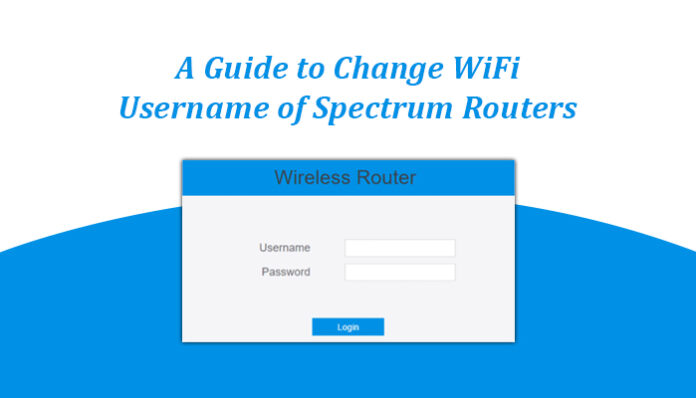If you have a Spectrum Router, you might prefer using a unique name for your wireless network. Doing so helps you in identifying your wireless network with ease. Once you change the WiFi username or the wireless network name, you can see the changed name in the list of available wireless networks in range. Although the process of changing the WiFi username is simple and straightforward, you must carefully follow the recommended instructions, especially if you are new to routers. Here, we will discuss how to change Spectrum WiFi username and help you gather some valuable insights into using the device in an error-free way.
Before You Change the WiFi Username
If you are planning to change the WiFi username of your Spectrum Router, you must be aware of certain things. These include the router’s IP address, the username, and the login password. You can find this information in the user manual that comes along with the router as well as at the back or bottom of the router. The IP address of your Spectrum Router is 192.168.1.1 and the username and the password are “admin” and “password” respectively.
Once you have all the above-mentioned details handy, you can perform Spectrum Router login and change the WiFi username.
How to Change the WiFi Username of Spectrum Routers?
Now that you know what are the prerequisites of changing the WiFi username of Spectrum Routers, read on to explore the series of steps involved in it. Here’s a look at them:
- Connect the router to a computer using an Ethernet cable. You can also connect the devices wirelessly.
- Open a web browser on your computer.
- Type the router’s IP address in the browser’s address bar and press Enter to open the login page of the router.
- Enter the default router login credentials in the fields provided. If you have changed the credentials, then enter the changed credentials.
- Click on “Login” to log into the router management console.
- Once you are logged into the router, click on the “Wireless” tab and follow the on-screen instructions to change the WiFi username.
- Click on “Apply” to save the changes.
After changing the WiFi username of your Spectrum Router, you can refresh the wireless network list. You will notice that the new wireless network name appears on the list of the available wireless networks. To connect to it, you need to simply click on the name, provide the WiFi network key, and click on “Connect”. In case you see that the router blinking red, don’t panic. It is usually a result of a lack of communication between the router and your modem. You can check if the Ethernet cable connecting these devices is in proper condition. If not, you need to replace the cable with a new one and check if the issue is resolved. Alternatively, you can restart the router by disconnecting its power adapter from the electric socket and connecting it again after two minutes. You can download and play free bitcoins game.